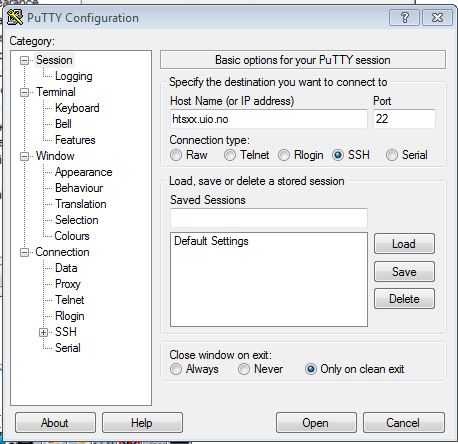Difference between revisions of "VM use"
From projects/clsi
(→Mac) |
|||
| Line 1: | Line 1: | ||
=Using virtual machines via ssh= | =Using virtual machines via ssh= | ||
| + | ==VM number== | ||
Each student was assigned a virtual machine (VM) number at the unix pre-course. Use this number instead of "xx" in the machine address. | Each student was assigned a virtual machine (VM) number at the unix pre-course. Use this number instead of "xx" in the machine address. | ||
| + | ==VM login and password== | ||
Use your UiO credentials to log into the VM. If you do not have UiO login name, use the guest account that you have been given at the pre-course. | Use your UiO credentials to log into the VM. If you do not have UiO login name, use the guest account that you have been given at the pre-course. | ||
| − | ==Windows== | + | ==Login in== |
| + | ===Windows=== | ||
Open 'PuTTy'. Fill 'htsxx.uio.no' in the host name dialog box. Click "Open". | Open 'PuTTy'. Fill 'htsxx.uio.no' in the host name dialog box. Click "Open". | ||
[[File:putty.jpg]] | [[File:putty.jpg]] | ||
| − | ==Mac == | + | ===Mac=== |
Use 'Terminal'. Type: | Use 'Terminal'. Type: | ||
<pre>ssh htsxx.uio.no</pre> | <pre>ssh htsxx.uio.no</pre> | ||
| − | ==Linux== | + | ===Linux=== |
Open a terminal. Type: | Open a terminal. Type: | ||
<pre>ssh htsxx.uio.no</pre> | <pre>ssh htsxx.uio.no</pre> | ||
<br><br> | <br><br> | ||
Revision as of 14:12, 4 September 2013
Contents
Using virtual machines via ssh
VM number
Each student was assigned a virtual machine (VM) number at the unix pre-course. Use this number instead of "xx" in the machine address.
VM login and password
Use your UiO credentials to log into the VM. If you do not have UiO login name, use the guest account that you have been given at the pre-course.
Login in
Windows
Open 'PuTTy'. Fill 'htsxx.uio.no' in the host name dialog box. Click "Open".
Mac
Use 'Terminal'. Type:
ssh htsxx.uio.no
Linux
Open a terminal. Type:
ssh htsxx.uio.no