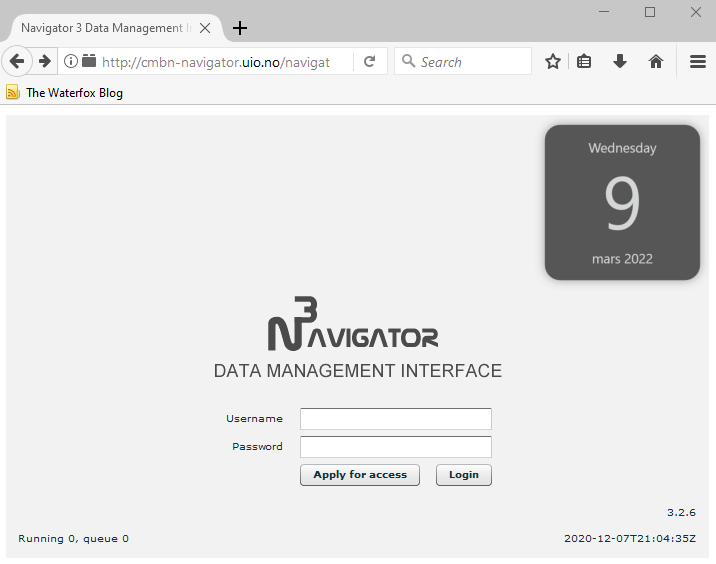Difference between revisions of "Back to Flash 2022"
From projects.navigator3
(Tag: Visual edit) |
(Tag: Visual edit) |
||
| (11 intermediate revisions by the same user not shown) | |||
| Line 1: | Line 1: | ||
| − | [[File:Image.png | + | [[File:Image.png]] |
| − | This a recipe for enabling Flash on your PC or Mac in 2022. The main component here is Waterfox Classic browser https://en.wikipedia.org/wiki/Waterfox - an open source fork of Firefox supporting both legacy (like Flash) and modern (like OpenSeadragon) technologies. You will need '''admin rights''' on your computer to perform the installation. | + | This is a recipe for enabling Flash on your PC or Mac in 2022. The main component here is Waterfox Classic browser https://en.wikipedia.org/wiki/Waterfox - an open source fork of Firefox supporting both legacy (like Flash) and modern (like OpenSeadragon) technologies. You will need '''admin rights''' on your computer to perform the installation. |
== Download components == | == Download components == | ||
# Download and install Waterfox Classic browser for your OS https://classic.waterfox.net/ | # Download and install Waterfox Classic browser for your OS https://classic.waterfox.net/ | ||
| Line 7: | Line 7: | ||
== Windows == | == Windows == | ||
| − | # Unpack and install flashplayer18_0r0_160_win.exe from the archive. IMPORTANT: Select "Never check for updates (not recommended)" in the dialog and click "Done" button:[[File:ImageAF.png]] | + | # Unpack and install flashplayer18_0r0_160_win.exe from the archive. IMPORTANT: Select "Never check for updates (not recommended)" in the dialog and click "Done" button:<br>[[File:ImageAF.png]] |
| − | #Run Waterfox Classic and open http://cmbn-navigator.uio.no/navigator/ | + | # Go to Display Settings of your computer and make sure that "Scale and layout" is set to 100% (don't use "Recommended"):<br>[[File:ImageDS.png]] |
| + | # Run Waterfox Classic and open http://cmbn-navigator.uio.no/navigator/ You should see a warning message, click "Activate Adobe Flash":<br>[[File:ImageW.png]] | ||
| + | # In the next dialog click "Allow and Remember":<br>[[File:ImageAR.png]] | ||
| + | # Enjoy the FlashBack and like Waterfox Classic on GitHub https://github.com/WaterfoxCo/Waterfox-Classic <br>[[File:ImageRHA.png]] | ||
== Mac == | == Mac == | ||
TBA | TBA | ||
Latest revision as of 23:55, 9 March 2022
This is a recipe for enabling Flash on your PC or Mac in 2022. The main component here is Waterfox Classic browser https://en.wikipedia.org/wiki/Waterfox - an open source fork of Firefox supporting both legacy (like Flash) and modern (like OpenSeadragon) technologies. You will need admin rights on your computer to perform the installation.
Download components
- Download and install Waterfox Classic browser for your OS https://classic.waterfox.net/
- Download pre time bomb version of Flash from Archive https://archive.org/download/flashplayerarchive/pub/flashplayer/installers/archive/fp_18.0.0.160_archive.zip This archive contains both Windows and Mac Flash player versions.
Windows
- Unpack and install flashplayer18_0r0_160_win.exe from the archive. IMPORTANT: Select "Never check for updates (not recommended)" in the dialog and click "Done" button:
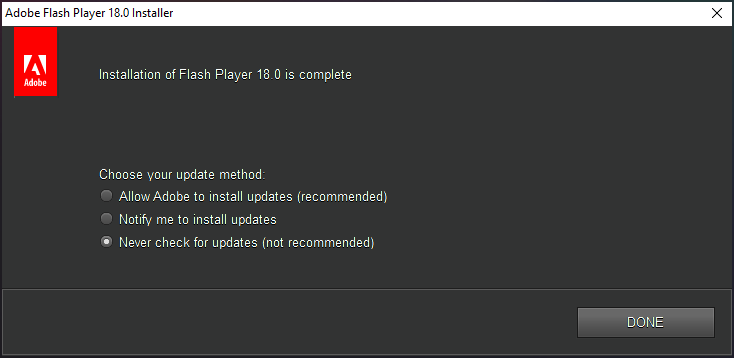
- Go to Display Settings of your computer and make sure that "Scale and layout" is set to 100% (don't use "Recommended"):
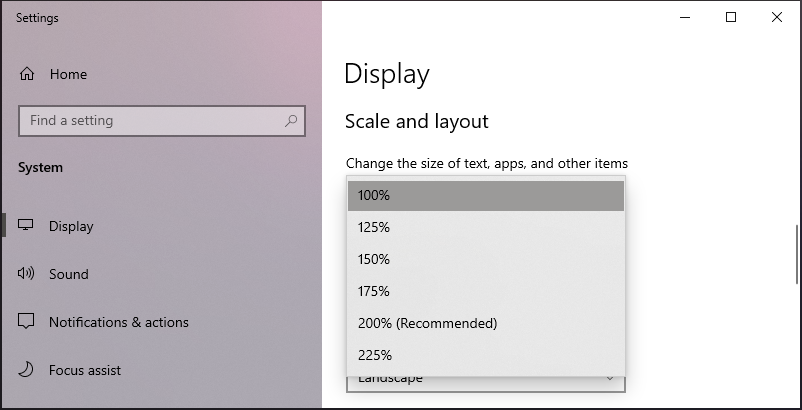
- Run Waterfox Classic and open http://cmbn-navigator.uio.no/navigator/ You should see a warning message, click "Activate Adobe Flash":
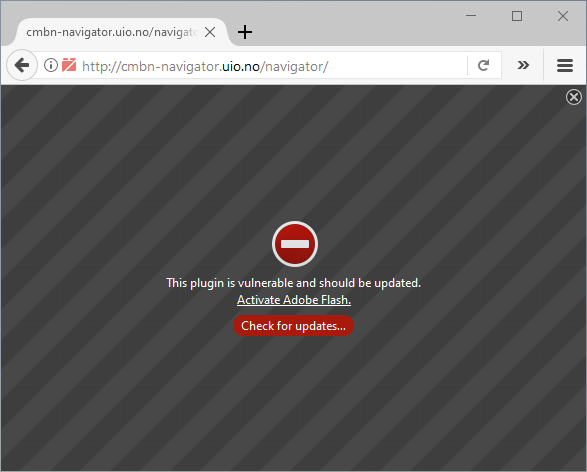
- In the next dialog click "Allow and Remember":
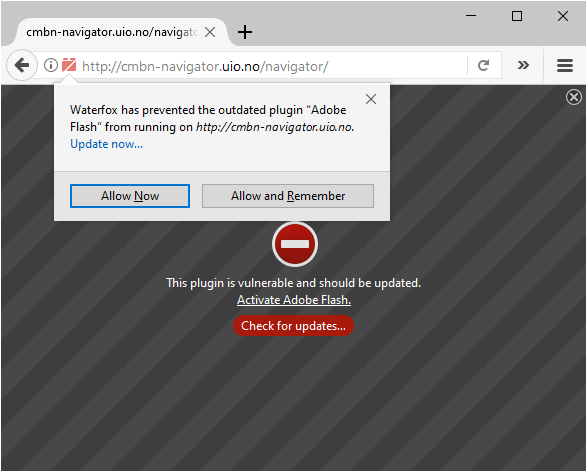
- Enjoy the FlashBack and like Waterfox Classic on GitHub https://github.com/WaterfoxCo/Waterfox-Classic
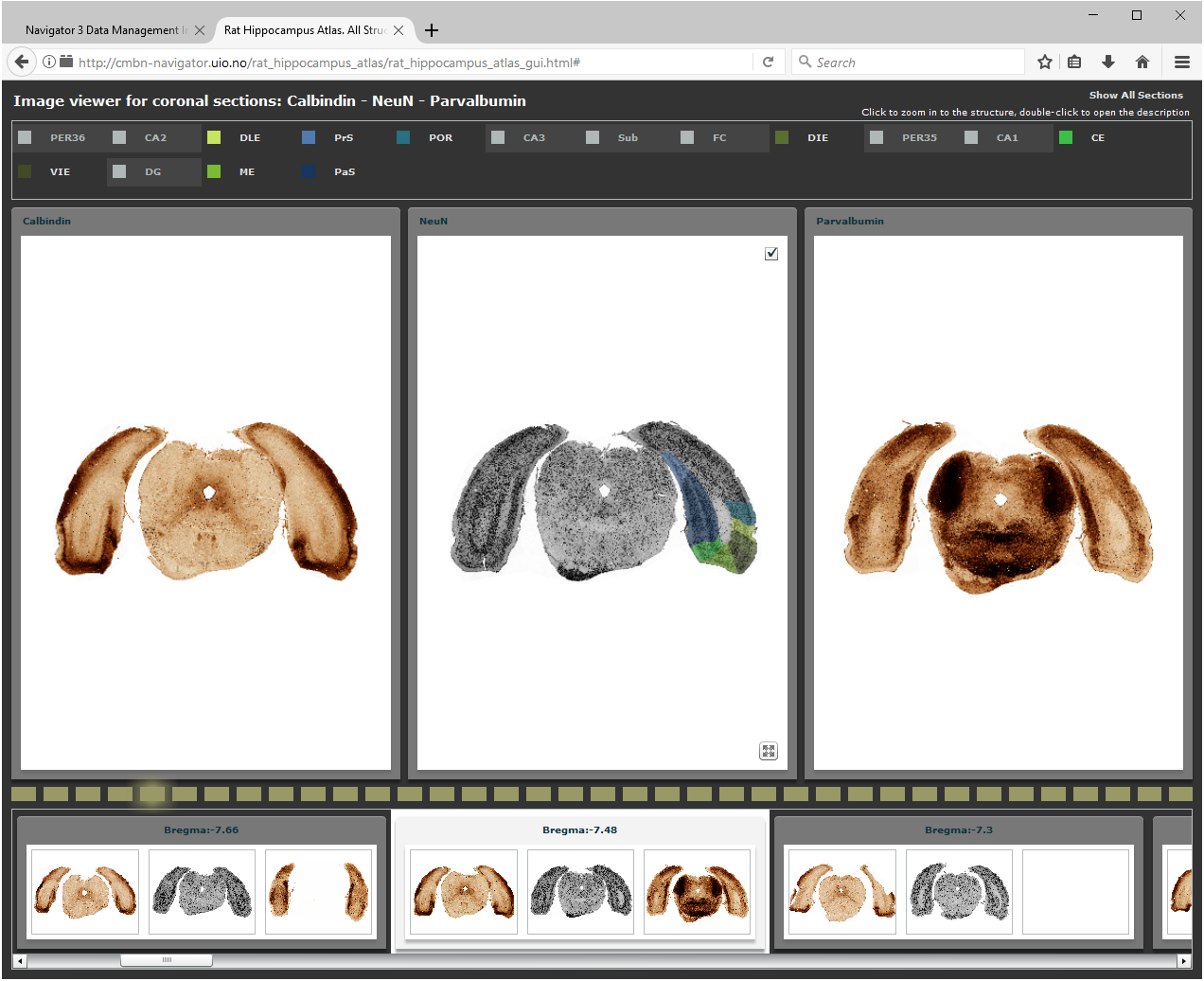
Mac
TBA