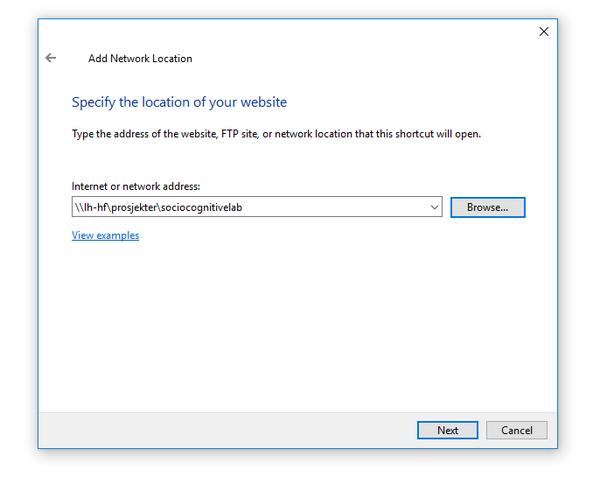Difference between revisions of "File Server for Non-TSD projects"
From hf.multiling
(→Quick How-To for Windows) (Tag: Visual edit) |
(Replaced references to old host lh-hf with the new host hf-depot) (Tag: Visual edit) |
||
| Line 1: | Line 1: | ||
For project that doesn't require that all data files are stored in TSD, the lab has a file server: | For project that doesn't require that all data files are stored in TSD, the lab has a file server: | ||
| − | * \\ | + | * \\hf-depot\\prosjekter\sociocognitivelab (for Windows) |
| − | * smb:// | + | * smb://hf-depot/prosjekter/sociocognitivelab (for macOS) |
To be able to access the server your user account needs to be member of the following group: hf-iln-sclab | To be able to access the server your user account needs to be member of the following group: hf-iln-sclab | ||
| Line 11: | Line 11: | ||
# Choose the Ribbon called ''Computer'' | # Choose the Ribbon called ''Computer'' | ||
# Choose ''Add a network location'' | # Choose ''Add a network location'' | ||
| − | # In the window Add Network Location, add ''\\ | + | # In the window Add Network Location, add ''\\hf-depot\prosjekter\sociocognitivelab'' |
# Give the network location a name. It is recommended that you accept the default name suggestion ''sociocognitivelab''. | # Give the network location a name. It is recommended that you accept the default name suggestion ''sociocognitivelab''. | ||
# Click ''Finish'' and the network share will open. | # Click ''Finish'' and the network share will open. | ||
Revision as of 15:39, 30 January 2019
For project that doesn't require that all data files are stored in TSD, the lab has a file server:
- \\hf-depot\\prosjekter\sociocognitivelab (for Windows)
- smb://hf-depot/prosjekter/sociocognitivelab (for macOS)
To be able to access the server your user account needs to be member of the following group: hf-iln-sclab
Please contact lab-support for assistance.
Quick How-To for Windows
- Go to the Explorer app
- Choose the Ribbon called Computer
- Choose Add a network location
- In the window Add Network Location, add \\hf-depot\prosjekter\sociocognitivelab
- Give the network location a name. It is recommended that you accept the default name suggestion sociocognitivelab.
- Click Finish and the network share will open.
Technical information
The file server has the following spreads added: AD_group NIS_fg@uio
Moderator group(s): hf-brukeradm